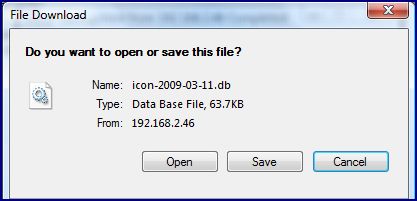Save a Backup of your Time Clock Data – SB-100 PRO / RTC-1000 Universal Time Clock/TotalPass P400
KB0080: Save a Backup of your Time Clock Data – SB-100 PRO / RTC-1000 Universal Time Clock/TotalPass P400
Solution:
A backup file can be created through the time clock web interface or directly at the time clock.
NOTE: The web interface for saving a backup and removing punches changed slightly after software version 4462. Follow steps 1 through 4 for all versions.
Watch an Instructional Video – Click Here
Creating a backup through the web interface:
- From the main tool bar, select the Files icon and then select the Save to Backup File option from the drop-down menu.

- Click the Submit button in the Save to Backup File screen.
- Wait for the pop up window to appear prompting you to Open or Save the file – select Save.NOTE: If this window does not appear, there may not be enough memory on the clock to create the backup file.
- Browse to a desired folder to save the Backup.If you are using a Firefox or Chrome Web browser, the file may automatically be saved in your computer’s Downloads folder under the C: drive.NOTE: We recommend that you save Backups of your time clock data periodically.
Creating a backup directly at the time clock using a USB thumb drive:
-
-
- Plug the USB thumb drive into the bottom of the clock.
- Press the Lock button in the lower left of the keypad.
- Enter your security code. The default code is 00 00 00.
- Press the Down arrow until the Download Backup option appears.
- Press Enter. A backup.db file will be transferred to the thumb drive. Make sure the backup completes without errors.
-
Deleting Punches / Removing Old Data
Deleting unneeded punches off of your time clock can assure that your time clock runs optimally.
-
-
- To delete unneeded punches off of your employee time clock, simply enter in the appropriate date to delete punches entered prior to that date – clickSubmit.
- To delete unneeded punches off of your employee time clock, simply enter in the appropriate date to delete punches entered prior to that date – clickSubmit.
-